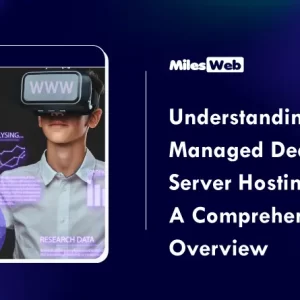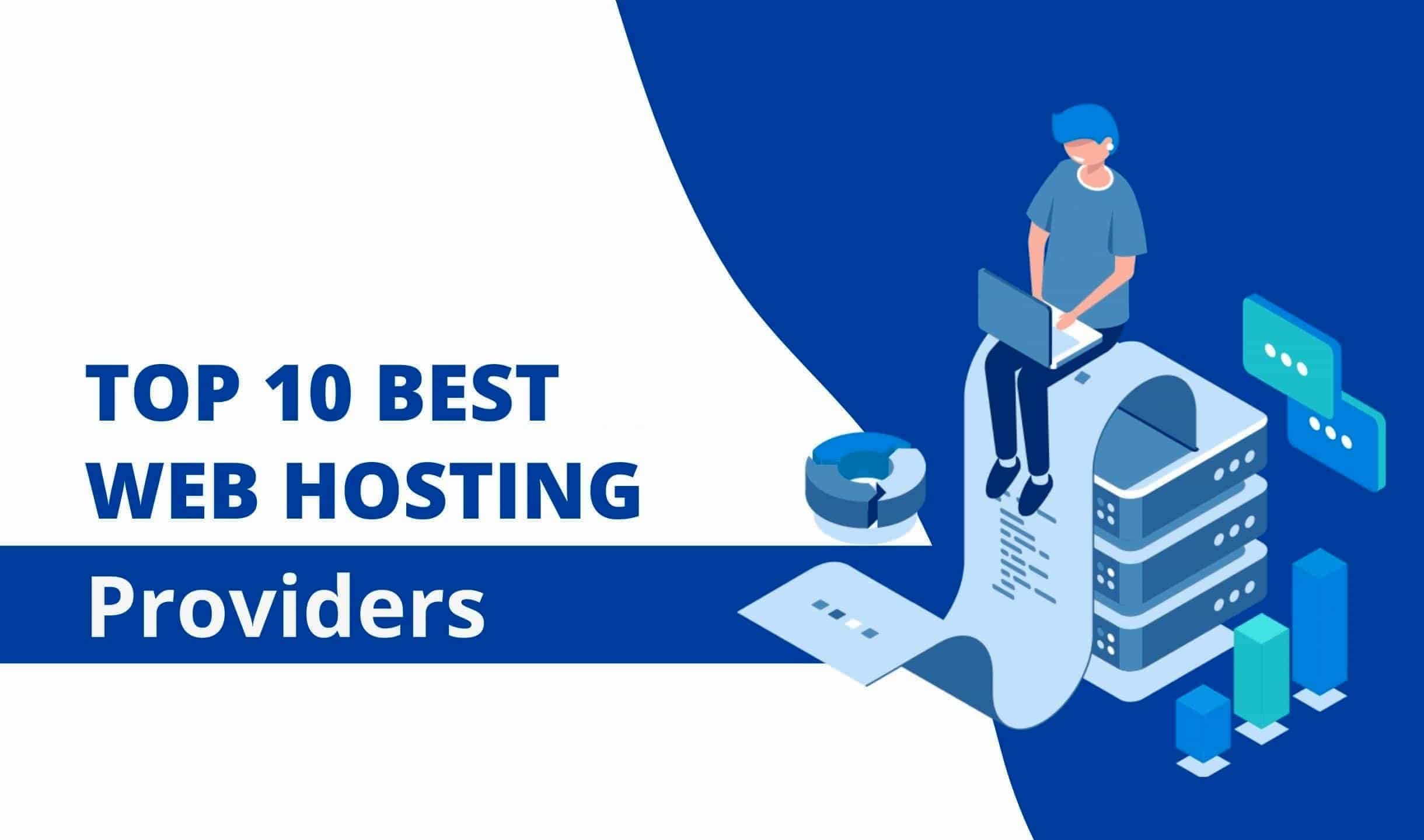Amazon AWS Management Console will continue its evolution into an ever-more intuitive and efficient platform, making it an excellent companion for those taking an AWS Course. It features simplified navigation, predictive analytics and enhanced automation features – with AI becoming more mature this platform may offer AI-driven insights to simplify complex tasks while optimizing resource allocation. Eventually, the future AWS Management Console promises user-centric experiences for businesses looking to capitalize on cutting-edge technologies while efficiently managing cloud resources.
Table of Contents
- What is Amazon AWS Management Console?
- Key Features of Amazon AWS Management Console
- How to access the AWS Management Console?
- Conclusion
What is Amazon AWS Management Console?
The Amazon AWS Management Console is an accessible web-based interface designed to give users access to and control over various services and resources offered by Amazon Web Services (AWS). AWS is an expansive cloud computing platform offering access to computing power, storage options, networking features and databases among other services on demand. The console allows for seamless management and interaction with all of these resources available through AWS.
The AWS Management Console offers users a user-friendly graphical user interface (GUI) for easily accessing and managing AWS resources without needing extensive technical expertise or command line interfaces. It enables easy creation, configuration, monitoring, and control of AWS services and resources for easier application deployment and cloud workload management.
Key features of the AWS Management Console
Some of the renowned key features of the AWS Management Console are:
- Service Dashboard: The console’s Service Dashboard gives a quick and comprehensive snapshot of a user’s AWS environment, quickly showing active resources, service health statuses and recent activities.
- Resource Management: Users can utilize AWS resources such as virtual servers (EC2 instances), databases (RDS), storage (S3) and more with ease using its console-driven approach to setting configurations and settings.
- Configuration and Monitoring: Users can utilize real-time metrics, logs, and visualizations to manage settings, configure networking connections, monitor their resources’ performance and evaluate the health and performance of applications.
- Security and Access Control: The console enables users to manage access control and security settings for their AWS resources, including setting up users and groups, defining permissions, and managing authentication methods.
- Automation: While not an AI in its own right, the console provides automation services from AWS such as AWS Lambda and CloudFormation to allow users to automate resource provisioning and management tasks through scripts, templates, or workflows.
- Billing and Cost Management: Users can view their AWS usage and associated costs to optimize spending while managing budgets effectively.
- Integration with AWS Marketplace: The console gives access to AWS Marketplace, where users can discover and purchase third-party software and services that enhance cloud applications.
Why should you use the AWS Management Console?
Amazon Web Services (AWS) Management Console is an essential resource for both businesses and individuals looking to harness the power of cloud computing. This web-based interface gives users a centralised platform from which they can manage, monitor and control their AWS resources efficiently – simplifying complex processes while increasing visibility into resource utilization within an AWS environment.
At its core, AWS Management Console provides a user-friendly experience that does not require complex software installation or updates. This accessibility enables users to access their cloud resources from any web-enabled device – providing flexibility and remote workability – which is particularly advantageous for businesses that operate distributed teams as well as individuals that need to oversee resources on-the-go.
Navigating the console is made simple thanks to its user-friendly menu structure and design, enabling even novice IT professionals to navigate seamlessly. Quickly locate services and tools you require – saving valuable time that may otherwise be spent searching through documentation or navigating complex processes.
AWS Management Console also offers real-time insight into resource utilization, performance, and costs. It provides a dashboard view of your AWS environment so you can monitor the health and efficiency of services to optimize resource allocation decisions as well as make more informed decisions when scaling or altering infrastructure.
Cost management is another core feature of AWS Management Console. You’ll gain access to detailed cost breakdowns and usage analytics that provide insight into where your spending goes, providing an invaluable aid for budgeting purposes by pinpointing areas for optimization or cost cutting. Furthermore, cost alerts enable you to receive notifications if spending exceeds predefined thresholds, helping protect you against sudden financial surprises.
The AWS Management Console provides more than just resource management; it’s also an entryway into discovering and integrating new services. AWS introduces innovative new features and services regularly, and this console acts as the main way for users to access and experience these innovations – helping businesses stay ahead of the competition by tapping cutting-edge technologies that enhance operations and offerings.
How to access the AWS Management Console?
Simply follow these steps to access AWS Management Console:
- Launch Your Web Browser: Open a web browser on your computer or mobile device – AWS Management Console can only be accessed via web browsers to ensure compatibility across platforms.
- Visit the AWS Console Website: For best results, type in the URL for AWS Management Console in your web browser’s address bar, such as https://console.aws.amazon.com/ and press “Enter.” This will take you directly to its login page.
- Sign In or Create an AWS Account: For existing AWS users, log into the login page by providing your AWS email address or username and password. If you don’t yet have one, create one by clicking “Create an AWS Account” and following its registration process.
- Multi-Factor Authentication (Optional but Recommended): Amazon Web Services provides an additional layer of security through Multi-Factor Authentication (MFA). Once signed in, MFA allows you to secure your resources even more effectively. Once MFA has been configured for your account, MFA provides another layer of protection and you should set it up immediately in order to maintain optimal protection of resources and assets.
- Dashboard and Navigation: Once successfully signed in, you’ll be presented with the AWS Management Console Dashboard, offering an overview of your account’s services and resources. From here, you can access various AWS services by clicking their respective icons or names; all services are conveniently organized into categories for easy navigation.
- Selecting an AWS Service: To interact with an individual AWS service, click its icon or name from the dashboard and this will open its corresponding console, offering tools and options tailored specifically to managing that service’s resources.
- Navigating the Service Console: Within the service console, you’ll find menus, navigation panels and configuration options that enable you to create, modify and manage resources within any given service. Each service may vary in terms of layout and features offered to users.
- Resource Management: Once inside a service console, you have many actions available to you – such as creating instances, configuring settings, configuring security measures, monitoring performance and more. Be sure to refer back to service-specific documentation or guides for detailed guidance on managing resources effectively.
- Logging Out: After you have finished with your tasks, it is imperative that you log out of the AWS Management Console immediately if using a shared computer. To log out, click your account name or profile picture – typically found at the top-right corner – then choose either “Sign Out” or “Log Out”.
Conclusion
Amazon AWS Management Console serves as an entryway into unlocking the limitless potential of cloud resources. With its user-friendly interface, individuals and businesses alike are empowered to easily oversee and optimize their services with its intuitive navigation tools and comprehensive security measures. As technology progresses further, more intuitive features and AI-driven insights may become available which further enhance user experience.